The MTN Music Plus Tweak is still rocking wella, however, you must keep renewing the 150mb data to continue browsing. SMS Scheduler on PC and Android – download here – can help you autorenew the subscription and enjoy unlimited downloads on the music plus data both on android and using modem on pc. For full settings for how to use MTN Music Plus on Psiphon, Click Here
How to use SMS Scheduler on Android
- Settings and Download -
1. Click here to Download and install SMS Scheduler.apk
2. Open the app
3. In the Phone Number Box, type 5900
4. In the message box, type Cancel7d
5. Confirm the date and time or select the current date
6. Go to Frequency and select the time interval to send the next code and save. (Use your discretion and choose according to how fast you use the data, for downloads, use 15 minutes, for normal browsing, use 30 minutes or 1 hour)
7. Click on “Add”
8. Go back to the app interface and create another entry
9. In the Phone Number Box, type 5900
10. In the message box, type D
11. Confirm the date and time and set your SMS interval to the same interval you use in the previous entry and click on “Add”
Save and Enjoy!
How to use SMS Scheduler on PC
- Settings and Download -
1. Click here to download and install Modem Task Scheduler
2. Extract the downloaded zip file using any zip program (Click here to install 7zip (32bit or 64bit) and use it to extract the zip folder)
3. Right click on the MTS and “Run as Administrator” to install successfully.
4. Open the installed MTS (Modem Task Scheduler)
5. Select your Modem and Click “Test Modem” to test the port.
In case you see “com port not found” keep testing all the modem ports until you get the notification “modem is connected and is now ready for use”
6. Click on Continue and select your internet modem connection
- Name: musicplusdata
- Type: select “repeat continuously”
- Trigger: select “Accumulated Bytes”
- Set Value: Select 120.0 or any value depending on the rate of data consumption
[NOTE: To use the time trigger as with the android version, use this settings instead;
- Trigger: select “Elasped time”
- Set Value: Select 15.0 or any minutes depending on the rate of data consumption]
otherwise just continue as below
- Click on Add action and select “Send SMS”
- In the message box type Cancel7d
- In the number box, type 5900
8. Now click on Add action again.
- Select “Send SMS”
- In the message box, type D
- In the number box, type 5900
9. Finally click on “Create Task”
10. Minimize and enjoy peace of mind as it renews the data automatically whenever it gets low to enable you browse unlimitedly.

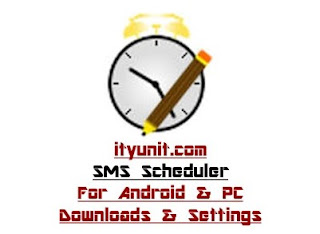



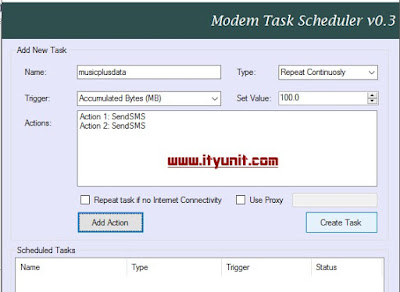


admin how does one finally connect the mts? is it by clicking 'start task' or clicking 'run task'? i did what put up here but the time to send the message it was failed because sms seems impossible to send while modem is still connected. any solution?
Right click and select "start task", it will change from idle to running
Adam pls check. Look like mtn music plus no longer free but paid for. We need help ooooo.
Adam or Admin, check your auto correct lol.
The paid alternative na 7A to 5900 for N20, na to go back to BIS or you port to etisalat
Hello admin thanks for the job so far.. Pls I need more to use psiphon. Or this mtnmusic my mtn music has stopped working. Pls WhatsApp me 07060971948 thank you sir
Sir...welldone....i love your site...please want to know psiphon or simple server settings for mtn2go mb...does it still work