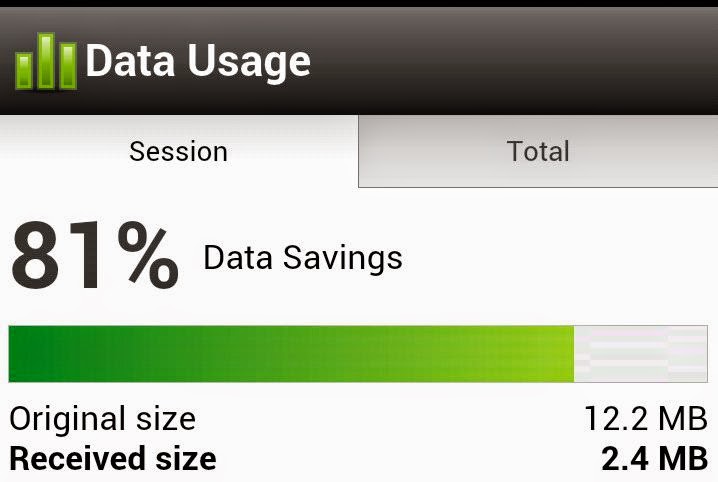If you are a data conscious Android user with limited data subscription from your network/internet provider, then you may need to sacrifice certain unnecessary comfort to save data.
Click here for details of the cheapest data plan for all networks
Click here for details of the cheapest data plan for all networks
Android OS was designed to make life easier for you but most of these services that perform tasks automatically rely on the internet. If you can do these tasks manually, why keep these services running?
See Also: How to set up Wifi or connect to wifi on your Android
See Also: How to set up Wifi or connect to wifi on your Android
These are the services/apps that you need to manage to control your data.
1. Google Playstore.
Control the time you need the service to connect to internet and update your apps by deactivating “Auto Update”.
Go to “Settings” and deselect “Auto Update” on both Wi-Fi and Mobile data.
You can always update your apps anytime by selecting the “Update” button beside the app name.
2. Facebook
The biggest culprit as far as “data-drinking” is concern is the Facebook app. Sorry, but you need to uninstall the app completely.
Fortunately, Facebook introduced a lighter version, “Facebook Lite” [Download Here] which you can download and still enjoy your Facebook ecosystem whilst saving data.
If you must use Facebook app, click here to see how to chat on facebook app without installing Messenger app
If you must use Facebook app, click here to see how to chat on facebook app without installing Messenger app
3. Avoid the free lunch as much as possible
Avoid free apps, I know you never bothered to read the terms and conditions but one of the things which you agreed to was to allow the app to post adverts to your screen.
Therefore, if you do not have an effective ad-blocker on your device or your device is not rooted [Click to read the benefits of rooting your android], then be careful of what you download free from the internet.
4. Use Opera Mini or UC mini browser for Android for browsing
Unless you really must use the normal browser (ie situation you have to fill an online form or make online transaction), then any other browsing on the internet should be with Opera or UC Mini.
Many of us are still somehow limited by what Opera Mini could do, fortunately, Opera decided to bring out the Opera Mini Beta [Playstore Download]
5. Desktop View on mobile browser
If you insist on having desktop view on your browser, then use either UC Browser [Playstore Download] or Opera Browser Beta [Playstore Download]
(a) Data Saving tips for UC Browser.
Go to “Settings” and do 3 things
- Disable Cloud boost on both mobile and WIFI network
- Disable “Preload Page”
- On “Browsing Settings”. Change the image quality to “Low”
(b) Data Saving tips for Opera Browser Beta
Go to the Ribbon button (top right corner)
- Enable “Off-Road Mode”
- On “Settings”, change the “Off-Road Images” to “Low quality”
6. Set Data Limit
You can also set data limit on the Android Setting menu (Data Usage) and get a notification when you are approaching your daily limit.
7. Use of Data Compressing App
Many people would favor the use of data compressing app like Onavo Extend or Opera Max (Which can also act as a network firewall). But my opinion is that, if you are observing the above tips judiciously, you do not need the data compressor. This is because these data compressing apps require constant internet connection to a third party compressing server, this enables it to reduce the data but unfortunately also drain your battery. It is also reported to be having security concerns especially if you are doing an online transaction.See Also: How to remove stubborn virus from your Android device