Are you complaining of overheat and battery drain when using psiphon or throttled speed on Etisalat social chat, then this is for you. This optimized VPN called HTTP Injector apk gives you access to premium servers for free unlike Tweakware and can as well be configured to use with other vpn. Below are the settings for HTTP Injector for MTN BIS, musicplus data, 2go MB as well as Etisalat Social Pack.
The HTTP Injector removes speed limits on Etisalat and it is super fast without draining your device battery. It is also more stable than any of the VPN and most importantly very free to use on MTN and Etisalat networks’ freebies.
How to Set Up HTTP Injector
Note that to use HTTP Injector, you have to create an account at www.fastssh.com, the account has a validity of 3 to 7 days by which you can renew for free or easily create another one. Each account created can only be used on max of 2 devices ONLY.
How to Create a free account for Http Injector
1. Open the website www.fastssh.com and select EUROPE as continent
2. Select any of the countries in Europe as listed
3. Choose a username and password then answer a simple math question and repeat the same username in the space by the right.
4. Click on create account
How to Configure HTTP Injector
1. Download the required app and config files
Click HERE to download and install HTTP Injector apk
Click HERE to download MTN Musicplus config file
Click HERE to download MTN BIS config file
Click HERE to download Etisalat Social Pack config file
Click HERE to download MTN BIS config file
Click HERE to download Etisalat Social Pack config file
Click HERE to download MTN 2go MB config file
2. Open the installed HTTP Injector, locate the option icon (3 dots) by the top right and open the menu, then import the config files from the location you downloaded it to.
3. After Importing, Click on settings and configure as shown below
Connect Mode:
For rooted device, select “iptables (root)”
For unrooted device select “VPN mode”
SSH HOST:
Remember the country you selected during registration and Select your host due to your country e.g. de.serverip.co is for Germany, nl-public.serverip.co is for Netherlands e.t.c
SSH PORT: 443
Username: fastssh.com-yourusername (change yourusername to the name you created during registration)
Password: Type in your password.
Go back and confirm that the “Start SSH” box is checked then click START and wait for few seconds to show connected.
Start your seamless browsing and downloads.



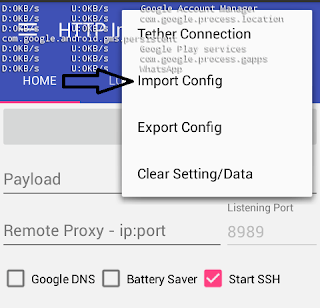



Thanks for the post. But how about the config file for MTN BIS. I only saw musicplus. But i still prefer the MTN bis.
MTN BBLITED config file updated
keep getting an "unnable to connect to host" error message. how do i fix?. I'm i meant to run it with psyphon simultaneously
i configured social me pack, its noy working...unable to connect to host
Como se crea un server de combinación?
You need to update this post