When your blog is live and running, your main area of activity, as the admin of the blog, is the homepage or dashboard which is divided into two board column; the left column having the major links which opens to the right column. I will list here what each link stands for and the operation you can perform with them so that you can use the Blogger more efficiently
See Also: How to Optimize your Blog for better Page Ranking
See Also: How to Optimize your Blog for better Page Ranking
1. Overview
This panel carries the summary of how your blog is performing. It shows the traffic coming in, the posts with the highest views, the referring sites and a graphical display of the traffic. All of them have a “more” button y the side to take you to where you can have full information about each of the summary.
2. Posts
This is where all the articles you posted are listed. You can update your articles, take it down temporary from the blog posts (revert to draft) or delete it entirely. It also shows the pageviews for each individual posts to monitor how the posts are performing.
3. Pages
You can create additional pages to your blog and link back to your featured page (homepage). Pages like About Us, Privacy Policy, Contact Us, Sitemaps, Terms of Service etc can be created here and link through the page widget to your main page.
4. Comments
Comments from your audience are listed here for your moderation. From here, you can publish the comment, take it down temporary or delete it if it is inappropriate. Spam messages are also automatically caught here so be checking it often to ensure that “innocent” comments are not taken down.
5. Google+
Your Google profile is featured here and from here you can control how Google publish your post to your Google+ profile and circle. It is advisable to leave everything at default here.
6. Stats
This will probably be the most visited panel on your blog dashboard. This panel contains the detailed information most of which were summarized in the “Overview” panel. Your traffic for the current time, day, week, month and all time are listed here. You can see how your blog is doing at any of these time duration. You can also see the traffic to each post, the source of the traffic and most importantly for SEO optimization, and the keywords that was typed in when looking for the information on your blog. You can use these keywords to see how your article is listed on Google search and how to optimize it to rank higher
7. Earnings
This link is the dream of every blogger. This is where you apply for Google Adsense (When you are ready!) for newbies and where you monitor your earnings in your Adsense account. Probably the most important link
8. Campaigns
From my experience, this is the least visited link on the dashboard. It contains useful information on how to publicize your blog the Google way.
9. Layout
If you are using a custom template downloaded from the internet, the top row of this panel is pretty useless to you but the down part with shows a layout of your blog (just like a building plan) is most important part of ensuring that your user can easily navigate your blog and find the information that the need easily. Your widgets which control the additional features of your blog are arranged here. Note that you can move the widget around as you like to enhance the look of your blog.
The most important widgets include:
- Page (or some similar name depending on your template developer): This is where you link your previously created pages. You can also categorize your articles and post the link here so that users can find a particular topic faster instead of to be loading endless pages.
- Popular Post: This is created and displayed by default but you can also control the time of popularity.
- Archive: This widget arranges your posted article by the dates (month) they were posted. You can choose to display everything for the month or compress it to a dropdown on click.
- Author: Tell us about yourself
- Labels: This is where the categories for your articles are listed, if a user is looking for info about a particular topic, she can select the relevant label and see all the posts talking about that particular topic.
- HTML/Javascript: Your adverts codes are placed here to display the targeted advert on your blog. Take note of the dimension of the widget and the placement when getting the advert codes from your advertising affiliate.
10. Template
This is the most advanced and fun part of your dashboard and it differentiates between the wannabe bloggers and the pro. The easy part of this panel is where you choose the mobile template from the available options. The hard part is where you have to click on the “Edit HTML” button. Even the professionals are advised in their own interest to always use the “Backup” button before editing their html, so download you working template, rename it appropriately and save in a known location before you attempt any editing.
11. Settings
The Setting link has its own set of links which must be “used with care” as any careless selection might render your blog useless and in some cases dead (yeah, there is a delete blog button somewhere here)
From here, you can perform many functions with respect to the administration of your blog.
- You can change your blog address from www.yourname.blogspot.com to the www.yourname.com domain name you purchased from the Domain Registrar.
- You can link your blog to Google Analytics so that you can monitor how your audience uses your blog and make necessary modifications on trouble spots.
- You can invite another person with a Google account to post on your blog
- You control how your comment box appear on your posts
- You can control how Google bots search your blog, though it is recommended that you leave it at default
- You can change your language and formatting and quite a lot of other configurations which you will learn as you go

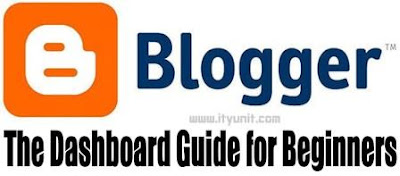


Bro av always been following ur bloging tips on this blog.please hope it is not that your google adsens as been block, please advice me.on what happened so that i can avoid it,please... i just got mine today since last 8 mounts.
PM pls ityunit@gmail.com. Thanks
Boss pls i want to register a domain name with godaddy.now i can't pay with my masterCard so what next.pls what should i do nw.
You can get someone with a Paypal or Payoneer MasterCard (with fund inside) to purchase it for you on trust