Top 6 Apps to Watch Live matches and DStv Channels on Android
Click here to Download all the apps
See Also : For Unlimited FREE browsing with MTN musicplus, Click Here
Latest Update: Click Here For Free Unlimited Download with zero naira on Etisalat
Latest Update: Click Here For Free Unlimited Download with zero naira on Etisalat
Simple Server Settings for PC
1. Click here to download the latest simple server app for PC.
Alternative Link for download (zippyshare)
Alternative Link for download (zippyshare)
2. Right-click and extract the downloaded zip file to your desktop.
3. Open the extracted zip folder containing the “Simple Server.exe” and click to run
4. Slot the MTN sim you wish to use for browsing in your phone and subscribe for the MTN BIS.
- New MTN BIS code for daily, weekly and monthly subscription
For daily BB10, dial *216*3*1#, cost N70
For weekly BB10, dial *216*3*2#, cost N350
For monthly BB10, dial *216*3*3#, cost N1000
- Wait for confirmation texts before you remove the sim and insert in the modem.
5. After subscribing, insert the sim back to the modem and plug in the modem to PC
6. Go to “Settings” on the modem dashboard and create/modify the APN.
- APN: web.gprs.mtnnigeria.net
- Username: web
- Proxy: web
7. Open Firefox (Preferred) and go to “Option > Advanced Tab > Network > Settings (under connections)” to configure the manual proxy connections as follows:
- Proxy: 127.0.0.1
- Port: 8080
Click on "Use this proxy server for all protocols" (Very important)
Click on "Use this proxy server for all protocols" (Very important)
8. Click “OK” and enjoy your browsing.
Simple Server Settings for Android
1. Click here to download and install Simple Server 3.7.0 apk for android. This latest version 3.7.0 will power all your apps without any need for AutoProxy.
In case you need the older stable version 3.5.0, download here
In case you need the older stable version 3.5.0, download here
2. Create a new APN for Simple Server
Go to “Settings” > “All Settings” > “More” > “Mobile Networks” > “Access Point Names”> Tap on the 3 dots on the top right corner to open the options and select “New APN” and edit it as follows
- Name: SS BIS
- APN: web.gprs.mtnnigeria.net
- Proxy: 127.0.0.1
- Port: 8080
Leave the other options and tap on the 3 dots again to open, tap to “Save”.
3. Tap on the new settings (SS BIS) to activate it as your default setting.
4. Open the installed Simple Server app and configure the settings as follows:
- Proxy Host: 10.199.212.2
- Proxy Port: 8080
- Injection Method: get
- Injection query/url: http://web.blackberry.com
- Injection Host: web.blackberry.com
- Injection Line: *Tap your Enter Key 4 times*
- Log level: debug
Close the settings and tap on “Connect”
5. Click here to download and install ProxyDroid (Now optional, not needed if you are using version 2.5.1)
Configure as follows:
- Host: 127.0.0.1
- Port: 8080
Note that the ProxyDroid is for WhatsApp connections in case it does not connect with the main settings. But you don't encounter such issues with OpenVPN, Click here to see how to set up and configure OpenVPN for MTN BIS
How to Share or Tether your Simple Server Connection with another phone or device through Wi-Fi Hotspot
1. Open and run the Simple Server connection on the main phone or device and confirm that it is connecting.
2. Create a Wi-Fi hotspot on the main (primary) phone (running the Simple Server). Use default (no security hotspot or click to see how to create a secured Wi-Fi hotspot connection).
3. Now go to the other phone/device (secondary) and switch on the Wi-Fi to start searching for available network (if you have used the secured connection, click to show how to connect).
4. When connected, long press on the connected network name and then tap on “Modify Network”.
5. On the next screen, tap on the “Show Advanced Options” checkbox to open full settings
6. On the proxy settings, select “Manual” (Tap on the “none” for the dropdown options to appear
7. Configure as follows:
- Proxy Hostname: 127.0.0.1
- Proxy Port: 8080
Leave the rest and tap on “Save”
Enjoy your browsing on all your connected phones/devices
.



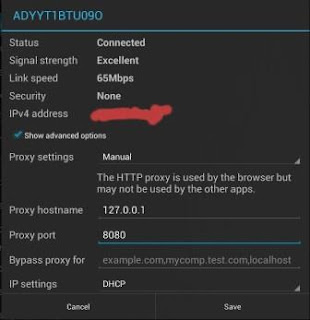

Pls sir! The recent open VPN password tha8Tafr is not connecting again, showing authetification fail.......pls any update, THANKS
Updated password for July 14 week is faSTun4c
Enjoy
Ijoba from 1960help.com.... Guy try n find those who copy from ur site... cos me I swear with my life I have never visit Ds blog site before.... we r all bloggers we shouldn't b doing like ds..... One Love Sha... 1960help Team
hmm, I got a head on from copyscape. my apologies then
Accepted
I love this
Thanks for the very informative post.
Help brah I hv been tweak since but d problem is dat wen I'm done with the tweak I will get command Msent but the imei still not chang wat can I do plz help 08100956850
So do i subscribe to the bb10 plan or bbc day. I am confused
Use the bb 10 sub
pls has anyone tried any other bb10 plan other than bbmidid and bblited daily plans
Using the monthly plan currently
I was using the monthly plan but then it stopped suddenly...on my android that is
All of them (monthly, weekly and daily) equally capped at 5 GB
Thank you very much bro
hi,i tried using my phone's hotspot with another device, bt the other device is not working still.... I was wondering if i have to install sumple server on the other device too?
You need to install iswat on the phone that has the main connection before you switch on your hotspot to share your Internet. Check the share connection post for full procedure
please guyz can use it without rootin my phone
Yes bro but it might not be steady
Is it just for MTN? Or does it work for other networks?
Only on MTN for this article. Etisalat also works with it own settings
Hi plss can sm1 help me out with this cheat?
Can you give me Etisalat settings please. thanks
There is a new Etisalat settings on the latest post. Please check the frontpage
The MTN simple server is not working anymore
Wats the username and password for the open vpn sir
For this week 7 September (openvpn)
Username: vpnbook
Password: tuB3crew
Hi! I've been using simple server for the past two months with the MTN BBLITED subscription but it stopped working since two days ago... The uploaded side is reading but the downloaded mb stays still.. I need help, what should I do?
Probably a temporary issue cos mine is working here.
Confirm your subscription validity and restart your device
I had the old version so I updated to the new one and did as you advised, it's working fine now. Thank you so much.
see the person that blogged this thing God will bless dat person...thank u very much
no settings for airtel users?
pls help me with airtel simple sever settings..thanks
Pls any cheat for iPhone users?
No Sir, maybe that's another reason you should consider a droid
Plz o does the mtn simple server still works? Wanna give it a try.
Still blazing. Please try it
Is it still as explained above, or is there any changes?
Just as explained. The procedure is constantly updated based on personal experience and feedbacks
please check o... the link to download simple server for pc is broken!
Still working from my end
Datafilehost is not opening .... showing 404 error msg
I have updated it with a second download link for Simple Server PC version
How much data is given for browsing?
Min of 5 GB on every subscription
This is my first time of using openvpn, I followed the steps but when I click on connect, it shows connecting thereafter it shows timeout. I really need your help. You can reach me via adanike10@gmail.com
This is my first time of using openvpn, I followed the steps but when I click on connect, it shows connecting thereafter it shows timeout. I really need your help. You can reach me via.
adanike10@gmail.com
How many GB will I get for 1 month subscription using the code bbmidid and code bblitem...
All Plans are 5 GB
Thanks everything is cool now. It connected, took much time but now it's browsing. Once again thank you. Adanike10
I still cant get mine to work... followed the steps.. dint work any help plz?
Hola,
Esta es informar al público en general rodriguez Que la señora Carey y privada
prestamista préstamo tiene abrir una oportunidad económica para todos los necesitados de cualquier
ayuda financiera. Damos préstamos a 2% la tasa de interés de individuos, empresas
y las empresas bajo un términos y condiciones claras y comprensibles. contacto
nosotros hoy por e-mail a: (careyrodriguez7@gmail.com)
Hola amigo, por favor entienda que esto no es una plataforma para la oferta de préstamo. Gracias
http://www.fmbaba.blogspot.com
Check that site and lets see...
How do i configure MTN modem or cant it work? Because those are not the options listed on d MTN F@stlink APN settings.
Thanks
pls i want to confirm if d bblitem monthly works for d full month on android
Yes, it valid for full 30 days but capped at 5 GB so if you finish your 5 GB before 30 days it will no longer work
Pls my SS is not connectin at al, pls kindly add me up to ur watsapp group 08062704794.. Tanx in advance
Pls can simple server work on Apple laptop
No, it is an android app, the kind of permission that it needs on the device to work, Apple will not allow it
CAN SIMPLE SERVER WORK ON TECNO H5 WITH 4.2.2 ANDROID VERSION.....ADD ME TO UR GROUP 2348139446643
Pls, i did everything as u said. Am using SS version 2.5.1 but am still unable to browse. Is it compulsory i download Open VPN before am able to browser.
No, open vpn is just another vpn with its own settings. The common issue is the extraction of the files. dont just click and run immediately you download. EXTRACT IT first to some folder the run it from there as an admin preferably
Pls, can i connect my andriod phone with my laptop WIFI and use the simple server sittings?
YES, search here for the articles on how to share simple server connections with other devices via various methods vis a vis iswat tethering unlocker, terminal emulator, pdanet etc
this simple server is refusing to run on my pc. any clues to what could be blocking it? thanks
The probable cause is that you didn't extract the files to a different folder before you run it as admin
THANKS CHIEF.... OPEN VPN CAN WAIT FOR NOW :)
thanks boss but how do i know if the simple server has connected?
pls what en vpn ad h do I go about it , cos my simple server isnot working and I have tried everthing ou have said, to vthe extent that I have ormatted my pc, stil o result
please my simple server has also stop working so any help please
How do I tether my hot-spot to my PC while using simple server
Please How do i configure simple server to enable my QUICK HEAL ANTIVIRUS software to connect to the net and update it whenever i want. my antivirus program is always refusing connection via simple server please i need help if you have any idea to make it work, help me. thanks
You didnt specify whether PC or android version, if it is pc version of simple server, the only option with best probability of success is to open INTERNET EXPLORER and configure the proxy server to 127....
if it is android SAS, then use tether unlock (hotspot) or pdanet (USB - better for this) to connect the internet to your pc and upgrade your antivirus
You didnt specify whether PC or android version, if it is pc version of simple server, the only option with best probability of success is to open INTERNET EXPLORER and configure the proxy server to 127....
if it is android SAS, then use tether unlock (hotspot) or pdanet (USB - better for this) to connect the internet to your pc and upgrade your antivirus
please is simple server still working
Yes Sir, still blazing
please sir help me mine has stop working
Pls, how does one escape this frequent network disconnection by MTN especially when you're downloading?
Nice one. Enjoying it like mad!
Nice one. Enjoying it like mad!
hello guyz, is simply server on system still working with dis ip or other ip
Pls how do I root my Samsung note 8.0
Very Informative.... Thanks
Still very new to this simple server stuff... Pls is it still working ?
please help me with this..
ive been using SS for a long time ive even upgraded to 2.5.0 from play store.
it worked for some weeks but now im confused is somthing gone wrong or has MTN blocked it...
pls i would need a very detailed explanation tnx.
The latest version has been uploaded, try this and see so that we know where the issue is from.
It has not been blocked
sorry d version is 3.1.5
It's very slow. What can I do to it to become fast
Thanks for sharing this informative peace. Please, how do i check my data balance. I would also want to know how this connection can update the window update, i have already done the proxy on internet explorer, but i am still getting the same result.
For the BIS don't bother about checking your balance, just get a data meter.
For the Windows update, it is very hard to get that done through proxy connection, the best way is to set it up on your phone and then share the connection to your pc, with this, everything can be updated
How can you connect it with a f@stlink modem mine is not working
How can you connect it with a f@stlink modem mine is not working
The most common mistake is to try running without EXTRACTING it first. Extract the zip file to a folder then run it from the new folder. It should work
why is d simple server for android not working
It should work, I'm using it
Thanks ITY UNIT for your reply, i have downloaded the data check, and i have also configured the system to update windows via proxy server.
sir please the simple server is not working on my android again and i av been using it since
which tweak are you using and which version of SAS pls?
Good afternoon am kishi. I just downloaded the latest version of simple android server but don't know how to activate it . Version 3.5.0 how do I do the setting and activate it
Just follow the steps as numbered, you can never miss it, after configuring just slide the switch button and open your browser. Download the updated 3.7.0
Ok I've updated it. So what are the steps
stil not working after updates,,,,you guys are jst mking us look lkjke fools here...why not open up and tell us its not working again
I'm sorry for your experience but hundreds of people using this can not be said to be fools. But as you may be thinking, some do get technical glitch while others are ban totally. BIS only issue is diffidifficulty to sub but once you have sub successfully, it must work. The only tweak having issues currently is the mtn music plus. Thank you
please am using windows8.1 i dont no if dere is any way i can power my store wit ss
please sir my pc is disturbing, how can i format it
Buy a Bootable Windows DVD and run it. At some stage, it will give you option to format the system. Be careful cos you will lose all your files
Please help me clarify this.
I have been using SS for a long time but suddenly I don't know what has gone wrong. The browse and downloads are now so slow. Yes I could be downloading for d past 5mins n wen I check d SS data counter, it's still about some 60kb downloaded even tho higher than uploaded.
I really don't know what has happened.
Is there a new setting.
Note I have also updated to d latest SS now called NetLoop.
lol...no-one not even d admin dude is here to post a thing. I'll say dis stuff isn't working again.
Well, if you have followed our updates, you will see us mentioned that some of this tweaks are no longer working and we offer new alternative in many new posts.
We are always very careful not to post tweaks that are not working so browse our topics for updates
lol...I take dat back actually I was only tryin to get som attention since my last posts were unreplied. looks like it paid off. my sincere apologies though.
now dat I got som attention cud u pls link me to the New updated tutorials cos I've bin goin round in circles...pls im not down wit d IMEI tweek option cos i use a Samsung phone. thanks again
ok can i be a part of your
my no. 08068298987