Sharing your free internet vpn connection is really cool if you are successfully running any of the tweaks on your android phone. Any of the Simple Server, OpenVPN, Psiphon, DroidVPN MTN BBLITED cheats and Etisalat Social Pack free browsing can be shared or tethered via WIFI Hotspot or USB with another android phone or pc. This article will show you how to create a Wi-Fi hotspot and share your tweaked free data with other devices using ISWAT Tether Unlocker, PdaNet and direct configuration.
See Also: The Cheapest Internet data plan for MTN and all Nigeria networks
If after trying these simple methods you still cannot connect, click here to try using Terminal Emulator to share your hotspot
See Also: The Cheapest Internet data plan for MTN and all Nigeria networks
Normally, the Android tethering and hotspot most times refuses to allow other devices to access and share your free internet data connection, therefore the 3 most reliable ways of creating, sharing or tethering your internet connection will be outlined here from the easiest (use of an app on Wi-Fi) to the hardest (manually configuring your hotspot).
Monitor Data Usage and Install Firewall to Block Connections on PC, Click Here!
Monitor Data Usage and Install Firewall to Block Connections on PC, Click Here!
Here we go:
First of all, you need to know how to create and set up a Wi-Fi Hotspot on your Android Phone. Click here for the complete article. For it to work, you have to create a secure hotspot, preferably WPA2 security.
If after trying these simple methods you still cannot connect, click here to try using Terminal Emulator to share your hotspot
How to share or tether your internet connection via hotspot with the use of an app (ISWAT TETHER UNLOCK : Rooting Required)
1. Make sure your hotspot is switched off to start with
2. Click here to download and install ISWAT Tether Unlock for android (From Playstore or Direct download 1.6 MB)
3. Run the installed ISWAT app and grant it root permissions.
4. On the main screen, tap on the “Unlock Tethering” and sit back while it does its works.
5. When the unlocking operation is done, it brings out the pop up “Tethering Unlocked … Have Fun”, just enable your already created hotspot and connect the other device or PC.
6. Start browsing on every connected devices
UPDATE!: Based on the experience of a follower of the blog, Atobz, if you still have difficulties in sharing your hotspot ESPECIALLY those using Lollipop, reconfirm that your device is properly rooted or better still, download Kingoroot (PC version 17MB) or (Android APK 1MB) and "reroot" your device again. With Kingoroot, make sure you install superuser after rooting
UPDATE!: Based on the experience of a follower of the blog, Atobz, if you still have difficulties in sharing your hotspot ESPECIALLY those using Lollipop, reconfirm that your device is properly rooted or better still, download Kingoroot (PC version 17MB) or (Android APK 1MB) and "reroot" your device again. With Kingoroot, make sure you install superuser after rooting
How to share or tether your internet connection to PC via USB cable or hotspot with the use of an app (PDANet+ : Rooting NOT Required).
1. Make sure your hotspot is switched off to start with
2. Click here to download (BUT DO NOT INSTALL) PDANet+ for android (From Playstore or Direct download).
3. Enable USB debugging on your Android (from the “Developer Options”).
4. Note that to share the connection with a PC, you have to download the pdanet.exe file for PC installation. Click here to download and install on PC FIRST (3.2 MB).
The PC installation will automatically install a PDANet app on your Android (trial), uninstall it and install the one you had previously download from here (Full version)
The PC installation will automatically install a PDANet app on your Android (trial), uninstall it and install the one you had previously download from here (Full version)
5. On the PDANet Android app main screen, there are three options:
- USB Tether
- Bluetooth Server
- Wifi Hotspot
6. Activate the “USB Tether” option for best reliability and connect your USB cable to the PC.
7. Run the PDANet for PC (if not already open) and confirm that it is connected to the phone.
8. Open the PDANet menu from the notification bar of your Windows and click on “Connect Internet (USB)”.
9. It will verify and authenticate your connection automatically and you will be connected via USB.
After successful connection via USB, you can install Connectify on your PC and share the internet with other devices.
How to Share/Tether your internet connection with another phone or pc via Wi-Fi Hotspot with manual configuration
1. Create a Wi-Fi hotspot on the main (primary) phone (running the Simple Server). Use default (no security hotspot or click to see how to create a secured Wi-Fi hotspot connection).
2. Now go to the other phone/device (secondary) and switch on the Wi-Fi to start searching for available network (if you have used the secured connection, click to show how to connect).
3. When connected, long press on the connected network name and then tap on “Modify Network”.
4. On the next screen, tap on the “Show Advanced Options” checkbox to open full settings.
5. On the proxy settings, select “Manual” (Tap on the “none” for the dropdown options to appear
6. Configure as follows:
- Proxy Hostname: 127.0.0.1
- Proxy Port: 8080
Leave the rest and tap on “Save”
Enjoy your browsing on all your connected phones/devices




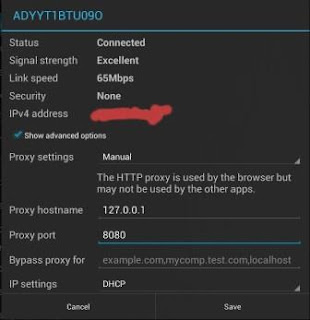

Pls sir, I am using open VPN, is not working again oh, though I put d recent password: 8TehUcuT and d opera is nt Brousing for free as usual.. ....pls any solution or it has been block Or any current working free brousing...just bore
There must be something you are not doing. You can join our Telegram group for head ons. If you are using Telegram just drop your @Username ONLY not number
My user name is Bestonline. Pls add me
Best Pedro added to the freebies Telegram Group
Hello bro,
How can I activate open VPN or share a SS mtn cheat on an iPad mini that doesn't use sim card? Help please
Even if it had sim card you would not be able to use any of these cheats on iPad or iPhone. I guess that is another Android advantage. The way out is to get an android phone, do the tweak and use the method described here to share with the iPad
Hi,I have the ISWAT Tether unlocker installed on my Android but I seem to be struggling with the usage..... Can you please confirm it works with Psipon?
It is working well on my side. I hope your phone is rooted and permissions granted to iswat
The phone is rooted.I have tried talking with you on the Telegram group,but you were not available most of yesterday......I'll see if I can chat you u up on whatsapp to get tutored in this.
I am available now, you can always send a direct message to @ITyUNIT or use the #ityunit on ur message on telegram and i will look through and respond
this is just awesome...great work pal
Mayor38 pls add that name
Hello... Am new here.. And I love this blog. And thumbs up to ity. Ok now i just want to know how to tether from pc to my android device. Tnx.
TO tether from PC to android, you will need to install Connectify on your PC, get the full version to give you more options and security
Thanks Admin for the free posts, well appreciated.
The above step does not work for me, i followed the instructions carefully. I have pisphon installed on my phone, downloaded the tether app and unlocked tethering then enabled the hotspot on my phone while phisphon was still running on the device but the issue here is that my laptop doesn't get internet access when connected to the hotspot.
Pls what am i doing wrong ?
I'll also like to ask a question. With the pisphon configuration above does the laptop browse directly with out any app or configuration or it still needs to be configured ?
Thanks. I use a samsung phone, fully rooted and unlock tether has root permission. Thanks again.
First question
Do the procedure again and get another android phone to connect to your hotspot, if it connects, you know that your issue is with the laptop network settings. That is networking issue now. Just clear the network settings by cmd prompt (flush DNS first with ipconfig /flushdns then reset the adapter with netsh winsock reset)
Second question
Connecting through hotspot doesn't require any app on Config on your laptop, just like connecting to normal wifi.
Tried connecting with another android phone and same ish. Connected but not browsing on the shared wifi. just the device itself browsing with pisphon
Add me on Telegram @ITyUNIT let me see your settings screenshot
Hey bro, u r doing a great job on here, kudos...
Pls ma PC can't just browse yet even after using tether unlock, at times it only opens just Google.com n no further.
If you actually established a connection to your system and you can browse on your phone, then you might need to try another browser first. If it still doesn't work, then consider the pdanet option
Wah can I do to d pdanet dt do drop nd requesting for upgrade
If your apk was direct from here, it would not ask for upgrade as it is the full unlock version.
Hi bro. Can i connect the wifi Hotspot created to a mac laptop? If so, how do i go about it pls. . Thanks
There is no big deal about connecting to any mac or iPad device. Once you confirm that the wifi is up and running and double check with another android device that it is connecting, it works just as any hotspot, you don't need further configuration. Just search, connect and browse
I dont know if you have actually tried this but it does not work.
I use a MTN sim with daily bundle and psiphon on my phone. when i create a hotspot, it connects but nothing browses on the hotspot from a mac device
I tried with an iPad which is equally an apple product and technology and it works. I hope you had use the Tether Unlocker correctly and confirm that it is working on another android device first
Can you try to use it with an iPad manually ?
No, manual configuration will not work with iPad, use the iswat tether unlock and create the hotspot
Hi bro, it me again,
The mtn cheat i have is the Psiphon on my mobile phone. I have had to root my phone just to try out the Tether cheat of iswat.
What i noticed is that everytimt i unlock tether on Iswat, both internet on my phone and the hotspot created to connect my mac to stops working. Nothing open. .
What do you advice?
If you are on telegram, add me with @ityunit let me see your screen shot
Hi Ity.. please I am finding it difficult to share my data using WIFI.. it is not connecting other devices... please assist
Remember you run the Tether unlock first before putting on your hotspot. What is your phone brand and Android version
Am using Galaxy note 2 and Tecno Y6. I have deleted that app, just show me how to connect to people with my inbuilt hotspot with the 2 phones
Hello admin
am having issues sharing my simple server data even after following the steps shown appropriately. ...
has it been blocked or am missing something
I cannot really connect with your question. If you are browsing on phone but cannot share, there is no question of it being blocked. Are you using Lollipop?
Hey bro, I tried connecting with simple server on lollipop (htc). I tried connecting from my iPad, it connected but didn't browse. I use simple server, proxydroid and itether
pls help me out cos im very sure i got it all right
but when i try to connect with PdaNet+ it say "no internet connection found" and my phone is browsing well at the moment even with the ISWAT so can u walk me through any possible mishap.
Note that i have checked all steps.
And could you confirm if SimpleAndroidSever works with lollipop cos i jus downloaded my rom and i will be updating anytime soon. tnx
ps BISHOP
Using Samsung can be tricky but if you had gotten the phone drivers correctly installed during the set up and you have USB debugging 'on' on the phone. it should connect.
I have a singular report of issues with SAS on Lollipop which the guy lost patience and promptly downgraded. There is a 50/50 chance but it is working for me
Good day sir, well let me start by commending this site and the owner, it is highly helping us the poor masses in knowing the happenings in the world, streaming live matches and downloading unlimited. This is the little that we can hold on as citizens whilst struggling for our daily bread in this harsh and had economy of ours. I really thank you the Management and I pray this site goes beyond any infiltrations, attacks and shutdown.
Please sir I need help on this ISWAT, the first time I used it precisely yesterday, It was perfect on my 💻PC, but today it's no longer working. See what I do experience ;
When I tether my connection to the PC it connects but shows no "Internet access."
If I switch off the hotspot, run the ISWAT, after the successful reply(because my phone is rooted) the ✌ two arrows pointing up and down on the network bar when mobile data is connected disappears, thereby no connection will be going through again both on my phone and pc.
In this case what could be the solution?
Am using Psiphonhandler version 82
Thank you and humbly awaits your reply...
Thanks very much for the glowing compliments.
First, I would advise that you run the ISWAT first before you switch on your hotspot.
Secondly, I encourage you to uninstall the v82 and install the new Psiphon v100 as it is more stable. Thanks once again. Hope it works for you.
That is exactly what I was saying, normally I don't switch on the hotspot before using the ISWAT but after using the ISWAT, then turn on the hotspot, then on the mobile data connection, the H or 3G symbol will display on top the the network bars but the two ✌ arrows pointing ⬆up and ⬇ down will disappear, thereby making both the phone and other devices connected to the hotspot not to be able to access the Internet.
How can this be solved?
Do you have any firewall or network manager on your device eg Droidwall or built-in network firewall. If yes, add the ISWAT and SS or Psiphon to the whitelist. If no, I would need to see your screenshots
Try this. Download Simple Server (PC version) on your laptop. Then configure your Web browser Internet settings as Proxy Host:127.0.0.1, Proxy Port:8080. Launch the Simple Server applet on your laptop and keep it running in the background. You should be able to browse now with your laptop from your Android tethered Internet.
Welldone, that should work end to end on configured browsers though you may not be able to update your antivirus with this
good work sir. av followed all ur instructions by yet my pc is not browsing. any setting to be done on the pc just to make it browse?
good evening bro.i am your biggest fan..my simple server makes my internet connection not stable. i have to reconnect my data for it to browse again...i am using my galaxy s3 as hotspot to my lenovo y50 uhd..pls i need a fix on how to make the internet stable while using SS via hotspot. thanks
The only fix for that is to get a terminal emulator and ping Google servers and minimise it. But why not use psiphon 100 for better stability
Thanks for the tutorial. I just did it. It connected. But only facebook and twitter is browsing. All other sites do not rather an Etisalat page pops pls. Help resolve this. Thanks.
I'm using etisalat social pack with pisphon 100
Pls add me to tye telegram group.
@diamsmith
Hi, I'm currently using a rooted android phone with 4.4.2. Psiphon100 connects just fine and I have also downloaded the tether unlock app. After turning the hotspot on my phone. devices like my tablet and laptop can connect just fine but unable to get internet connectivity. Unable to ping via terminal as well. Any suggestion or work around you have might to remedy this? thanks in advance and great job for this tutorial.
You can also use PdaNet+ it foesn't requires Root access if you want to get it jst scroll to www.filecatch.com and search for Pdanet+ version 4.16
Hello sir please help me for free mtn navigation. I came from every cost. My mail si andreamizan@gmail.com .thank you.
I came from côte d'ivoire. And use MTN so I want to know if we have the same ETISALAT configuration to surf free? Thank to answer me. God day And God bless you.
It will work wwell, just use the settings from here http://www.ityunit.com/2015/10/latest-free-browsing-etisalat-october.html
It will work wwell, just use the settings from here http://www.ityunit.com/2015/10/latest-free-browsing-etisalat-october.html
I dont have a telegram account and I want to lay my complain to u directly pls add me 08064174845.am having problem with my sharing my psiphon connection with my pc through usb
Hello bro, I tried using the manual configuration to share my internet to my samsung s6 from an infinix zero2 but its not working. I am using psiphon handler on the infinix. I did the manual configuration but its not working at all. Pls help me out.
What is your Android version. If it is 5.0 or above, it might not work
Please I to join your telegram group my user name is yungnelz thanks
Teenx man,,its working..BT kindda slow
pls,add me to the telegram group..username is scrado
My phone is Samsung s4 and wife is s5 so rooted not allow the iswat is not working
Yes, bro. ISWAT will not work for non-rooted phones, only pdanet USB connection is applicable in your case
please add me to telegram with SOLIDMEXIE.. thanks my psiphone doesn't browse wen connected to my laptop via hotspot. my android version is 4.4.0 and am using infinix Zero. or add me on whatsapp 08033900046.
This comment has been removed by the author.
Hi
great tutorial....Now i just want to know, how cant i share my psiphon conection with my xbox through ethernet cable or wifi.THANK YOU
Is it working psiphon for ios platform. If yes reply