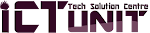Do you have a boring iPad that is sitting as a glorified “mp3 player that can snap great pictures and browse the internet”? Are you constantly frustrated that you cannot transfer those great pix taken during an event instantly to your friend without having to connect to the internet?
No doubt, iPad has a good battery life, so why not use it to watch those movies you downloaded on your android.
Xender is the Answer.
Credits to daintilicious.com
Most of the file transfer apps require you to be on the same wifi network but with Xender you just need the app to be installed on both devices (and it is free on itunes and PlayStore).
Most of the file transfer apps require you to be on the same wifi network but with Xender you just need the app to be installed on both devices (and it is free on itunes and PlayStore).
- 1. Download and install Xender on your Android, iPad or BB10.
- 2. On the Android device, open Xender
- 3. On the lower part of the screen, select “Connect Phone”.
- 4. On the lower part of the next screen, select the smaller “Connect iPhone” icon.
- 5. Now, on your iPad, go to Settings and switch on the WLAN.
- 6. The WLAN would list the network available, select the one starting with “ADYYTG….”
- 7. Still on the iPad, go back on open the Xender application.
- 8. Select “Connect Phone”, both devices should play a short notification soumd which means that they are connected.
- 9. Select the pictures or movies you wish to send and select “Send” on the other device and watch the progress on the receiving device.
BB10 apk
Note: On Tecno devices, Xender is the new version of Flashshare, you you can install Xender for updates and uninstall the old Flashshare.